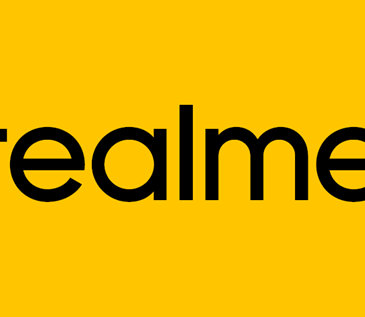Want to know how to lock and unlock your phone using Google Assistant, do read on to find out more.
Google Assistant is of the most advanced AI assistant although a bit inferior to the Google Now. But naturally, in terms of functionality, it will give you so much more. Naturally like every other voice assistant, this application features the ability to application use you access to traffic news even while watching videos or listening to music. But what you do not know is that you can lock and unlock your phone using the Google assistant. This features does not occur naturally with Google Assistant but demands a tricky setup. And this is what we plan to explain to you. We will teach you how to lock and unlock your phone using Google Assistant.
Read also How To Unlock Android Phone If You Forget the Password Or Pattern Lock
Conditions for this feature
For this lovely phone locking ability of the Google Assistant to work, you must first own a smartphone that runs on Android 6.0 Marshmallows and above. Once you have these operating system, you are good to go. Another requirement is that you have an existing secure lock feature such as password, PIN, fingerprint lock, or Pattern.

How to lock and unlock your phone using Google Assistant
And now the proper way to lock and unlock your phone using your google assistant.
- Simply begin by going to your security settings
- Next check on “smart lock”
- Now enter your password (or PIN or pattern)
- Next click on “voice match”
- Now turn on the feature by saying “OK Google”.
- Go through the process of recording y our voice with Google
- Click to retain voice and then enter your pastor continue
- Lastly, click “finish”.
- Note: if you do not see “smart lock” then search for “Trust Agents”. This feature “voice match” should be beneath it.
Phone locking with Android Like we said earlier, setting this up would not automatically work this locking feature, you will require another app, such as a phone locking app to get to all properly set. All you need do is find a suitable app just for this such as the Off+ screen app. once you have done that. launch the app and activate it on your phone. now you have an app for locking your phone, navigate to open Google Assistant and click on the three-dot buttons and go to the settings. Now, click on shortcuts and tap the blue floating +button at the bottom right of your page. Fill this information in:
- When I say Ok Google: Lock phone
- Google Assistant Should do: Open Screen Off
When you are done, click “save” and now you can start using this awesome feature. You can also change the voice commands we have chosen to something else that you like.
Now remember that when using Google Assistant, after keying your voice command, allow the assistant a minute or two to pick your command, so you get the required results. Saying the command over and over again only means you may get a search options menu instead.
This is not just known with Google Assistant but also with every other virtual assistant out there. So give it a second or two to pick your voice commands and you are good to go. A great way to unlock your phone when you cannot use your hands, but not necessarily the fastest way.
And there you go, you can now begin using this awesome feature.