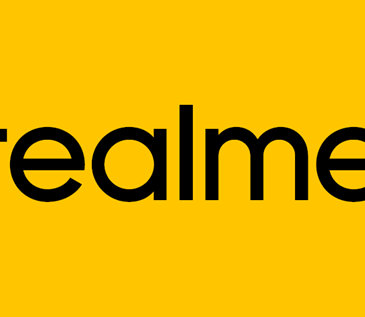iPhone twitter data saver – Twitter for iOS now has a new button which allows you to save data; it is called the “Data Saver” option. This option alongside many more features will let all iOS users breath more as more data management tools are used to increase productivity.
The new Twitter iOS “Data saver” option is a lovely new button that lets you maximize the use of your Data. When the Data saver button is enabled, images will load in a lower resolution initially until you click it while videos will not Autoplay. This button was updated earlier this week on the 2nd of October, and we can say is a welcome addition.

Read also How to use the new Instagram Nametag and its features
Previously, you could only manually adjust Autoplay and media quality which however had to be modified from time to time. Now with this feature that burden is all over. The new Twitter data saver gives you a much easier platform. it was actually tested for some while this year. Now it is available for everyone.
In addition to this, you can also have control over direct group messages, that is you can control who is in the group. Also, you can now control certain types of ads as well as improvements to VoiceOver support for polls.
iPhone twitter data saver
How to enable the new Twitter Data saver mode.
- Launch the Twitter app
- Navigate to the Settings app and click “Privacy.”
- Now select Data Usage from the three line menu on the left
- Under this section, you will see the Twitter Data saver option (this is the top selection)
- Click to enable this feature by clicking the checkbox that you find right next to it.
It is also essential you note that the Twitter for iOS is a free app. you can therefore download it via the Apple Store. Let us in on your experience via this new Twitter Data saver feature. We look forward to hearing from you.