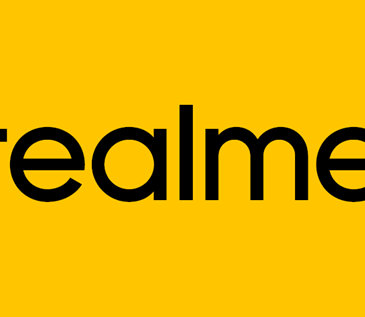One of the most incredible things about Samsung products is its incredible array of tips and tricks. Here are some of Galaxy S10 tips and tricks for your pleasure.
Samsung recently launched the Samsung Galaxy S10, S10 plus, S10e, and the 5G S10 smart devices. These exceptional handsets make the 2019 S10 lineup. While we still have to wait to see the Samsung Galaxy S10 5G. We are already pretty amazed by the beautiful things we can do with the already released trio. With their triple camera setups, ultrasonic fingerprint scanner and gorgeous display, we can say it is unlike the past Samsung smartphones.
Already we know that these devices come with Andriod 9 Pie and the new One UI which is an expert combination of the Samsung Touch Wiz and Experience UX. So we can be sure to see a lot of amazing tricks with these smartphones.
Samsung Galaxy S10/S10+ top tips
1. Reorganize your home screen:
You may probably find this on some other top Samsung Galaxy smartphones. With a long press on the wallpaper anywhere on the home screen, you can edit your themes, pages, wallpaper, and even widgets. It’s really cool.
2. Change size of apps
If you want to change the size of your screen grid which contains shortcuts and widgets so you can cram more things into your home screen. Long press on the wallpaper and click “home screen settings”. You can select smaller size maps so you can get more things into your home screen.
3. Alter the navigation bar:
You can equally change your navigation so it goes from the left instead of the right. Go to settings, then display and lastly navigation bar. Now change the order of buttons to suit your needs.
You can also opt to remove the navigation bar completely and simply use gestures. This is an amazing tool and would give your screen a more compact look.
4. Alter your status bar
You can also control how you want icons at the top of your screen to appear. There’s equally an option to turn on or off battery percentage alongside this tool. Simply go to settings, notifications status bar and check through the options you have.
5. Customize folders
Like your desktop, you can easily create folders. All you have to do is drag the top of one app over another app in the home screen to create a folder. If you also wish to change the color or the name of the folder. Simply tap the dot in the right-hand corner and select color. To change the name open the specific folder and enter the name you want at the top. When you no longer want a folder, press, and hold, then tap remove from home. You will not see the folder of its app shortcuts anymore.
6. Customize Bixby home
You can choose to turn off Bixby home or access it from the home screen. The Bixby home is found to the left of your home screen. Simply swipe to the right to access it. If you want to turn off the Bixby home, long press on the wallpaper to select home screen controls and turn it off.
7. Hide the punch hole
If you don’t like the punch holes around your screen then you can hide them. But you may have to deal with some loss of screen space. To get it done, go to display settings, next full-screen apps and choose between switch for the “Hide front camera”
8. Screen selections
Because of the Andriod 9.0 Pie and One UI, you can now have controls like App Info, Split screen and Pop up view. Simply go to your settings, recent and lastly overview selection mode.
9. Change screen mode
Due to the dynamic AMOLED display of the Galaxy S10 series, you should expect the best pleasant view to your eyes. However, if you would rather want a plan view, accentuated color view or many more variants. Go to the Display settings, select Screen mode and make your choice.
10. Switch to night mode to conserve battery
Although these Samsung phones have okay batteries, you should know that their battery life may reduce with age. But right now, Samsung has released a Night Bode interface that displays apps on a dark interface to save juice. go to the Display settings and click on the Night mode. Don’t forget you can also filter blush light around this area.
11. Activate Video Enhancer
Equally amazing is the new video enhancer mode. This feature adds a rich and vivid look to your viewing so you don’t have to think about higher picture quality each time you want to live stream. It will come up automatically whenever it detects a video playing. All you have to do is go to Settings, Click Advanced settings and enable the Video enhancer mode.
12. Enjoy digital wellbeing
Well, I don’t mean your health anyway ut your phone health. The Samsung Galaxy S10 plus comes with a digital wellbeing module that lets you track the problems in your phone. It keeps a record of your phone habits and attempts to solve some issues for you.
13. Enable to always on display
If you want your smartphone to enjoy a rather chick display mode called the “Always On Display” You can do this with this incredible dynamic AMOLED device. The Always On Display is a classic feature, more like the blackberry charging screen we use to see except it offers a lot more. You can not only see your battery percentage but weather information, time and notifications.