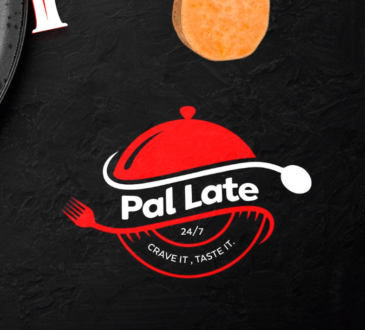Check out the best ways to clear Samsung Galaxy S9/S9 Plus cache and how to keep it from malfunctioning or freezing
Do you often get flustered over your Samsung Galaxy S9/S9 Plus freezing yet again for the umpteenth time?
Are you tired of the malfunctions that seem to go on every day? Well, this tutorial will help guide you towards getting your phone up and running smoothly again in No time.
Read also Top 10 Upcoming Smartphones to look out for in 2018
Easy ways to clear Samsung Galaxy S9/S9 Plus cache
Your App cache stores bits of information which your phone uses to help run a single app at a time. To fix the problem with your Samsung Galaxy S9/S9 Plus, you will have to clear the app cache for each app individually that you feel may be making your smart device run slowly.
When using the steps below, ensure that your phone is in standard mode, it will only work that way
To begin, simply:
- Visit your app menu on your Samsung Galaxy s9 or S9 Plus
- Now tap settings app icon
- Next, click on the applications option and then select the Application manager
- Navigate down the list of apps on your device for those whose cache you wish to clear
- Next, select Storage on the particular app and finally press clear cache.
Now if your phone is not in standard mode and you do not wish to place it in that mode. Use the steps below:
- Tap the general settings on your Samsung Galaxy s9/s9 Plus
- Open the Storage menu
- click on the cached data and then click Delete.
With all of these steps, you will have successfully cleared the app cache data and fixed your device.
However, if this method does not work, then you will have to consider a factory reset. The reason why Factory reset is not entirely recommended is that you will lose every file on your Samsung Galaxy S9/ S9 Plus.