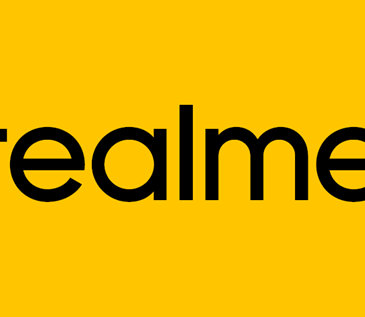Want to learn the best ways to reduce data usage on a smartphone, this article will explore all the hints and tips to reduce data usage.
Recently, data usage has taken a new dimension and is on the increase. Many apps require more and more data for functionality and another problem is the almost daily updates required to stay current. In addition, video streaming techniques and services are now the centre to technology as more and more platforms are integrating video service to bring about more appeal. However, this also poses a huge disadvantage, especially to your Data consumption needs.
Therefore, you need all the methods to help reduce data usage on a smartphone. here are some of the most effective methods you can utilize to save more data.
How to reduce data usage on a smartphone
The first step to reducing the amount of data you use is to determine the amount of data you actually need. By using these facts, you can make effective decisions about the best way to maximize and make allotments of data specifically made for needs. You can pick a data calculator tool which can help you make rough estimates of the kind of data usage for you but a better method is to compare the results given to you by this tool with the real-life scenario to make adjustments accordingly.
When you have a rough estimate, then you can set the rest of the instructions accordingly.
Step 1: Set data alerts and limits
On your iOS, you can quickly check your data usage by navigating the settings tab and clicking Cellular or Mobile data. Here you can set your alerts and ensure to reset your billing information from time to time. On an Android device, it is basically the same thing. Simply navigate to your settings app and select connections or Data usage. You will find a statistical table that shows the amount of data, you have been using before now. You can now navigate within this feature to set your data billing information and alerts.
Read also Introducing Google’s latest Data saver App, ‘Datally’.
Step 2: Utilize Public Wifis whenever you can
You can consider using Wi-Fi from time to time when you have access to make connections to it. Remember, however, to stay safe when using public Wi-Fi systems. It is recommended that you use a VPN when doing to so hide your identity and keep you protected.
Step 3: Limit Background data
There are a lot of apps, that run especially without your knowledge. These are the biggest drains on your data. These may include Mail syncing, as well as automatic app updates. Since many of these might not be necessary, it will be quite necessary, if you limited the background use on such applications.
To do this on your iOS:
- Navigate the Settings button and click Cellular or Mobile data
- There you can now, click on individual apps, and enable restrictions on background data.
Another way for your iPhone is by:
- Click “Settings”
- Select “iTunes & App Store”, Now navigate “Use Cellular data (or Mobile data) to switch it off.
***When you have used the second iPhone setup, you should know that your iCloud backup feature will be switched off as well. Therefore, you have to specifically put it back on. To do so:
- Select ‘Settings’
- Click ‘iCloud” and then “iCloud Drive” to enable the use of data features.
To reduce background data usage on Android:
- Open the Settings app, Next select Wireless, and Networks or click “Apps”
- Then select to disable “Background app”
Another way to reduce data usage on Android is by switching the Autoupdate feature to Wi-Fi only.
To switch disable Autoupdate over data:
- Select “Settings”
- Now tap, Auto-updates apps ” and select “Auto-updates apps over Wi-Fi only’
In addition, you can also stop automatic syncing of information by using these steps:
- Select ‘settings’
- Go to ‘Accounts’
- Tap ‘Google’
- Navigate through all available buttons to limit data usage.
Make map viewing offline
Naturally visiting a new location of choice by staying online can drain your data. You can simply save data by downloading your route beforehand. For Android users, simply launch your Google Maps, a Select area you wish to download, click “More Info” and then select “download”
For iPhones, it is basically the same thing, all you need do is click “Google Maps”, select “Offline areas” and then click the plus icon you see on the lower right. Now define the area you wish to go to and tap “Download”, then add a name to it and click ‘Save’.
Change your Browsing Habits
Try using mobile versions of a website instead of the desktop versions. They are more user-friendly, occupy less space, and therefore use a lot fewer data. In addition, you can also preserve your cache, which helps you with images that would have been downloaded again and again from websites you visit frequently.
In addition, some browsers such as Google Chrome and Opera Mini mobile browsers have to save data functions. You can use enable these features to compress pages and reduce your data usage.
Use offline Video streaming options or download your videos
Videos drain data a lot more than anything else. Therefore, you should minimize your online video streaming and replace these habits with offline streaming or download your videos before viewing.
Use Podcast apps instead of live streaming.
If you love listening to podcasts, you can pick a podcast app for only a few pennies where you can access a huge library of podcasts that can be downloaded for offline use.
Many other methods exist that can help you reduce data usage on Android. However, these are some of the most significant ways. Try them out and save yourself the heartaches of spending so much on data bundles.