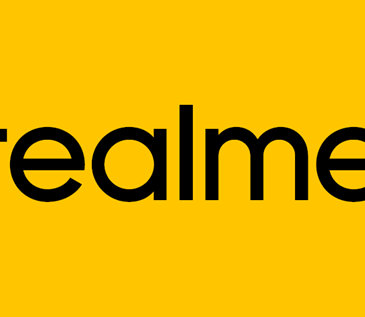Twitter live video – Twitter’s Periscope gives you access to created live broadcasts, but we’ve got a way you can make Twitter live videos without Periscope.
Twitter is a social media platform where things occurring around the world can be seen, ranging from the latest breaking news, the latest in the entertainment world and many other current live events.
Live videos can actually be created on Twitter, through which one can share what is happening live in any part of the world and these live videos are powered by Periscope. However, you should know that Periscope was not designed by Twitter but rather an app different from Twitter. So if you want the full Periscope deal, you may have to download the app and use it. Nevertheless, you can use Periscope within your Twitter app to do so.
How live videos can be created on Twitter:
- On your Twitter page, scroll to the left side or you can press the camera icon from the composer
- You will see “live mode” at the bottom, select it
- You will see “optional description”, fill it and when you are done the filling,press “Go live”.
- When you are done with the video, click on the “Stop” button at the upper left of your screen and verify your action inside the menu that pops up.
How to make changes to your live videos:
Changes can actually be effected on the title of your video, thumbnail image and even custom starting point can also be set when you are done with your video, but this can happen for only Twitter for IOS and Android apps. To effect any change you have to follow these simple steps:
- Highlight the broadcast that you would like to effect the change on
- Click on the overflow menu and then select the “Edit Broadcast” option
- After you are done editing, you will be asked to save the changes, then click on “save”
Note: Changes on the broadcast titles can be edited up to three times and it takes about 15 minutes for changes to appear on Twitter and about a minute for them to appear on Periscope.
Read also YouTube roll out YouTube stories for creators – See Details
How to download your live videos:
Once your video is completed, it is automatically posted as a Tweet on Twitter, once you go live. However, if you want to save your live video on you device, all you need do is to click on “Save to camera roll” and it will save on your device.
How to find live videos on Twitter:
Finding live videos on Twitter is very simple. From your Home timeline, notifications, search, and trends you can find and view live videos. Once you have access to anyone that has an unprotected Twitter account, there you go, you can easily watch live videos and replays… You can also place comments and send hearts while watching your videos. You can also interact with other members watching the live videos at the same time.
How to remove someone from watching and commenting on a live video
When you block someone on Twitter, they will not be able to see or watch your live videos. You can also block them by tapping directly on their live video comments and then selecting the gear icon and lastly ” Block user”
The Twitter Live video tool is really awesome, so have fun with it.