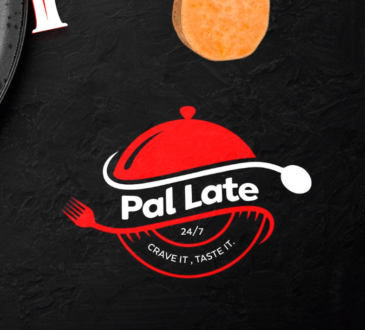How to update iOS 12.1 using cellular data – As we await the release of iOS 12.1, check out the best ways to download your new OS 12.1 over cellular data with ease.
In the early parts of 2018, we witnessed the release of iOS 12 beta version and subsequent full version. Now we are up for more as Apple is set to release the iOS 12.1 this October. Already, you can download the iOS 12.1 Beta and start enjoying early access in preparation for the real deal.
It is important to note that the iOS 12.1 does have lovely enhanced performances over the iOS 12 in many ways. First is the integration of about 70 new emojis as well as Group Face Time taking up to 32 users. Also, get ready for the latest technology, e-SiM support and the newly ‘Bookeh’ photo background (which we however already have on Android).
Also, the iOS 12.1 features all the lovely fixes on the numerous bugs we saw with the iOS 12.
As we await this lovely updates, there is a question that concerns you and me about how to get this update on our iPhone.
Clearly, Apple does not allow any significant updates over cellular data especially with upgrades above iOS 10.3. You should understand that this is not intended as a technical limitation but rather a policy limitation for security purposes. To help you get this updates, here are some methods that can help you get around it.
Getting the iOS 12.1 update over cellular data
Method 1:
The first method is the most logical method and can be regarded as the most straightforward. Simply place your sim card in a different device that possesses a hotspot. Turn on the hotspot and connect your iPhone to this device via WiFi, then you can have access to the updates seamlessly.
Method 2:
For those of us, who cannot have access to a second device or have no friend to lend that amount of data required. Here is what you should do, to get around it:
- Turn on the cellular data and hotspot your iPhone
- Next connect your iPhone to a PC using USB, WiFi or Bluetooth connection.
- Next, open iTunes
- This will prompt you to make the new update
- If you do not have access to this feature, then manually check for this update.
Method 3
If the first two methods do not work for you, then this will, but you must have a Mac Computer to do so.
- Ensure that Bluetooth and WiFi are turned off.
- Next turn on your Data and Hotspot and choose USB only.
- Go to your Mac Network preferences and ensure that WiFi is also disabled. This is important to turn on the iPhone USB connection.
- Now go to the sharing tab in your Mac preferences and select “Internet Sharing.”
- Select iPhone USB as a source ( Ensure to set your WiFi on a password)
- Now connect to your Mac from your iPhone. This automatically sets your iPhone to think it is using a WiFi rather than its own data source.
- Go to your iPhone and check for updates as usual.
I do hope these methods work for you. Feel free to let us know which was able to help you get the iOS 12.1 over cellular data seamlessly. We look forward to hearing from you.